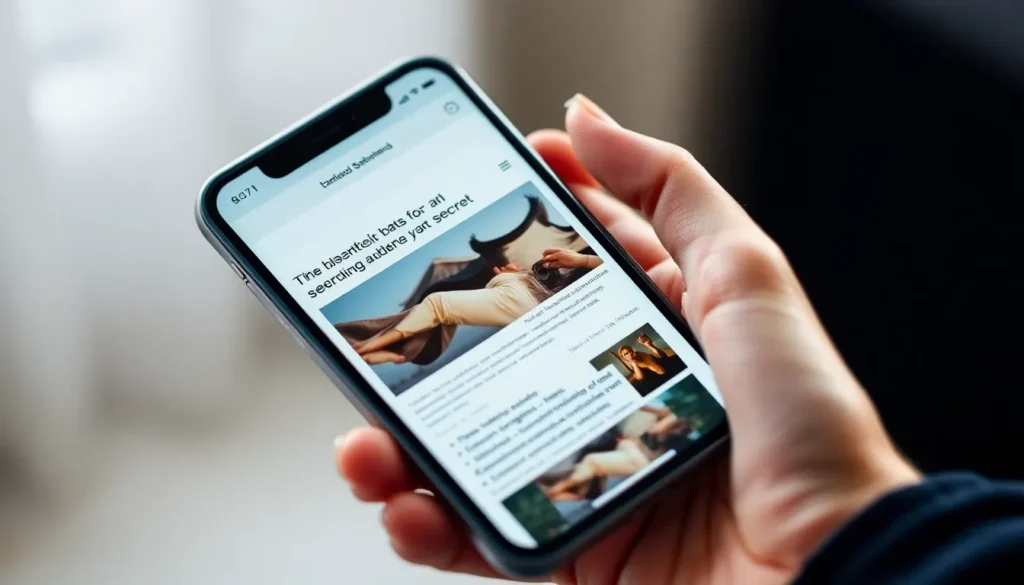Table of Contents
ToggleCapturing a screenshot on an iPhone is as easy as pie, but what if you want to snag the entire page instead of just a slice? Whether it’s a lengthy article, a chat full of memes, or that endless list of your favorite pizza toppings, scrolling and snapping one by one can be a real drag. Luckily, there’s a clever way to capture the whole shebang in just a few taps.
Overview of Screenshotting on iPhone
Capturing screenshots on an iPhone offers users an effective way to save and share content. Full page screenshots streamline the process, eliminating the hassle of taking multiple images for lengthy displays.
Importance of Full Page Screenshots
Full page screenshots provide clarity and convenience. These screenshots capture an entire website or document in one image, ensuring no important information goes unnoticed. Utilizing this feature saves time, especially for users who frequently share content across various platforms. Moreover, full page screenshots maintain context, offering a comprehensive view that enhances understanding and usability.
Common Use Cases
Several scenarios commonly call for full page screenshots. Users often refer to them while documenting online research, capturing long articles, or saving important emails. Content creators benefit significantly from this feature when compiling resources for blogs or social media. Students may find this functionality useful for studying and gathering information from lengthy texts or websites. Lastly, professionals use it for presentations, ensuring every detail is comprehensively conveyed.
How to Take a Standard Screenshot

Capturing a screenshot on an iPhone is simple and effective. Users can employ either physical buttons or AssistiveTouch for this process.
Using Physical Buttons
Pressing the Side button and Volume Up button simultaneously captures a screenshot. Users should ensure both buttons are pressed quickly and held briefly until they see the screen flash. The screenshot also generates a thumbnail in the lower-left corner, allowing for quick access and editing. Tapping the thumbnail opens editing options, enabling users to crop or annotate their screenshot before saving it.
Using AssistiveTouch
Enabling AssistiveTouch offers an alternative way to take screenshots without using physical buttons. Users can activate this feature by navigating to Settings, then Accessibility, and tapping on Touch. Once AssistiveTouch is active, a button appears on the screen. Tapping this button reveals a menu, where selecting Device and then More shows the Screenshot option. This method is particularly handy for individuals with difficulties pressing buttons or for those seeking a more customized button arrangement.
How to Screenshot the Whole Page on iPhone
Capturing the entire webpage on an iPhone simplifies sharing long content. This process varies slightly depending on the app used.
Steps for Safari
Open the desired webpage in Safari. Take a standard screenshot by pressing the Side button and Volume Up button simultaneously. Tap the screenshot thumbnail that appears in the lower-left corner. Choose “Full Page” from the options at the top of the screen. Save the screenshot by tapping “Done,” then select “Save PDF to Files.” This saves a complete PDF of the webpage for later access.
Steps for Third-Party Apps
Many third-party apps support full-page screenshots. Use the standard screenshot method by pressing the Side button and Volume Up button. Once the screenshot thumbnail appears, tap it to open the editing menu. Look for a “Full Page” option, if available. Select this choice to capture the entire content. Save the screenshot as needed. Not all apps may support this feature, so check the specific app capability.
Tips for Managing Screenshots
Managing screenshots efficiently enhances the overall experience when using your iPhone. Organizing, editing, and sharing screenshots all contribute to preserving important information.
Organizing Your Screenshots
Creating a dedicated album for screenshots in the Photos app simplifies access. Users can tap on “Albums,” select the “+” icon, and choose “New Album” for organization. Grouping screenshots by topic aids in finding information quickly. Additionally, users can delete unnecessary screenshots regularly to minimize clutter. Prioritizing reviews on a weekly basis ensures important items remain at the forefront.
Editing and Sharing Options
Editing screenshots directly using the Photos app offers a streamlined approach. After capturing, users can tap the thumbnail and select “Edit” for adjustments. Options include cropping, adding text, or drawing for emphasis. Sharing options expand with the “Share” button, enabling easy distribution through various platforms, including email and messaging apps. This flexibility makes it convenient for anyone needing to communicate essential information quickly.
Mastering the art of taking full-page screenshots on an iPhone opens up a world of efficiency and clarity. This feature not only saves time but also enhances the way users capture and share lengthy content. Whether it’s for documenting research or sharing important information with colleagues, the ability to capture an entire page in one shot simplifies the process.
By utilizing both the physical buttons and AssistiveTouch, users can choose the method that best suits their needs. With a little organization and regular maintenance of screenshots, managing captured content becomes effortless. The convenience of full-page screenshots truly transforms the user experience, making it an essential skill for anyone looking to streamline their digital interactions.