Table of Contents
ToggleCapturing life’s epic moments is a breeze with an iPhone, but what if you could make those moments even more dramatic? Slowing down a video can turn a simple sneeze into a cinematic masterpiece or a dog catching a frisbee into an award-winning slow-mo highlight reel. Who wouldn’t want to watch their friends’ hilarious dance moves in agonizing detail?
Understanding Slow Motion Video On iPhone
Slow motion video on iPhone transforms everyday moments into visually stunning clips. This feature captures footage at higher frame rates, allowing playback at a significantly slower speed.
What Is Slow Motion Video?
Slow motion video records actions at increased frame rates, such as 120 or 240 frames per second. This process allows for smoother, detailed playback when viewed at normal speeds. Capturing more frames per second reveals subtleties in movement that standard video overlooks. For instance, a simple drop of water can become an artistic display through slow-motion effects. Many iPhone models support this feature, enhancing creative options for users during filming.
Benefits Of Slow Motion Effects
Slow motion effects provide various advantages for video creators. This technique adds drama to ordinary scenarios, making them more engaging. An exploding balloon and a pet’s playful leap both become captivating moments when slowed down. Enhanced detail in fast actions allows for better storytelling by emphasizing important elements. Users enjoy sharing visually impressive footage across social media platforms, increasing viewer engagement. Overall, slow motion enriches video content, encouraging creativity and inspiring unique perspectives.
Preparing Your iPhone For Recording
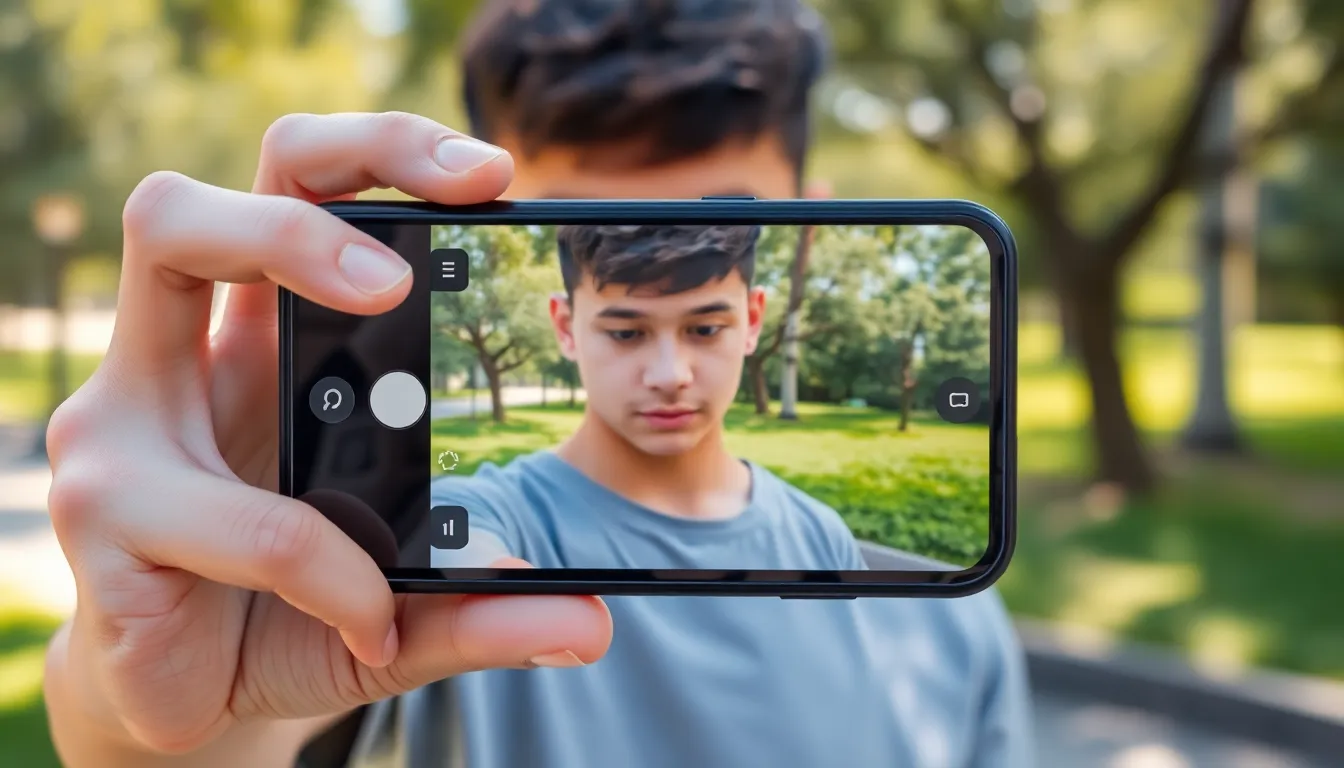
Preparing the iPhone for recording enhances the slow-motion video experience. Ensuring the device functions optimally allows for capturing high-quality footage.
Checking Your iPhone Model
Identifying the iPhone model is essential for utilizing slow-motion features. iPhones starting from the 5s support slow-motion video. Later models offer enhancements, with the iPhone 6 and newer supporting up to 240 frames per second. Recognizing which model you have ensures access to the desired frame rates. Users can find the model information in the Settings app under General and About. Knowing the specific capabilities informs decisions about recording settings.
Ensuring Software Is Up To Date
Keeping the software current is crucial for optimal performance. Regular updates include improvements and bug fixes that enhance video recording features. To check for updates, navigate to Settings, select General, then Software Update. Installing the latest version ensures compatibility with new apps and features. Outdated software can restrict functionality, leading to missed opportunities when recording. Regularly checking for updates helps maintain device performance and access to the latest technological advancements.
How To Record Slow Motion Video On iPhone
Recording slow-motion videos on an iPhone is simple and effective, allowing users to capture details in mesmerizing ways. Follow the steps below to start creating stunning slow-motion footage.
Accessing The Camera App
Begin by locating the Camera app on the iPhone home screen. Tapping the app opens the camera interface. Swipe left or right, transitioning through modes until reaching the Slow Motion option. Users can quickly identify modes by the icons displayed at the bottom. Familiarity with these icons enhances navigation and speeds up the process.
Selecting Slow Motion Mode
After opening the Camera app, slow-motion mode must be selected. The icon typically features a snail, indicating the slow-motion function. Once selected, users see the frame rate options, usually 120 FPS or 240 FPS. Higher frame rates capture more detail, making actions appear smoother onscreen. Users should choose the appropriate frame rate based on the desired effect and lighting conditions for optimal results.
Recording Tips For Best Results
For the best slow-motion videos, stabilization is vital. Holding the iPhone steady minimizes shaking. Consider using a tripod for significant shots. Good lighting enhances video clarity, so shoot in well-lit environments. Focus on actions that reveal intricate details, like a splash in water or a toy being thrown. Reviewing and experimenting with playback settings helps achieve the desired effect, ensuring creativity shines through in the final footage.
Editing Slow Motion Video On iPhone
Editing slow-motion videos on an iPhone allows users to enhance their captured moments creatively. The iPhone’s Photos app provides simple tools for users to fine-tune their videos efficiently.
Using The Photos App
Accessing the Photos app is straightforward. Users can find their slow-motion videos in the “Albums” section under “Slo-Mo” albums. Selecting a video opens the editing interface, where various options become available. Users can trim the beginning or end of the video by dragging the sliders on the timeline. Additionally, tapping on the play button lets users preview their edits in real-time. This functionality ensures users get the desired effect from their slow-motion footage. Exporting edited videos is equally simple, as users can share them directly from the app.
Adjusting Speed Settings
Adjusting speed settings enhances the dramatic impact of slow-motion videos. After selecting the video, users can view a timeline that displays the normal and slow-motion segments. Tapping and dragging the vertical lines allows users to control the speed of specific sections. Users can create dynamic effects by leaving parts in slow motion while transitioning to normal speed. Highlighting key actions or events becomes more engaging through these adjustments. This flexibility makes it easy to add artistic flair to videos, ensuring they capture attention.
Sharing Your Slow Motion Video
Sharing slow-motion videos from an iPhone allows one to display creativity and talent to friends and followers. The process includes methods for exporting videos to social media as well as saving them directly to the camera roll.
Exporting To Social Media
Export slow-motion videos directly to platforms like Instagram, Facebook, or TikTok. Begin by selecting the video in the Photos app, then tap the “Share” icon. Choose the desired social media app from the list of options displayed. Social media platforms automatically optimize videos for upload, ensuring clarity and proper formatting. Tags and descriptions enhance visibility, engaging a broader audience for the shared content. Before posting, review privacy settings to control who sees the video.
Saving To Your Camera Roll
Saving slow-motion videos to the camera roll creates a permanent archive on the iPhone. Users can easily access these clips by going to the Photos app. To save, select the video, tap the “Share” icon, and choose “Save Video.” This action saves the edited version, maintaining all creative enhancements. Users can categorize videos in albums for easier retrieval later. Frequent backups to cloud storage help prevent data loss and keep content safe.
Capturing slow-motion video on an iPhone opens up a world of creativity and storytelling. By utilizing this feature, users can transform everyday moments into visually stunning experiences that engage viewers. The ability to manipulate frame rates and edit footage allows for unique artistic expression, making each video a personal masterpiece.
With the right preparation and techniques, anyone can master slow-motion filming. From selecting the appropriate settings to sharing the final product on social media, the process is both rewarding and enjoyable. Embracing this technology not only enhances video quality but also inspires a fresh perspective on the art of videography.