Table of Contents
ToggleIn a world where every meme, text, and epic fail deserves to be immortalized, knowing how to take a screenshot on the iPhone 15 is essential. Whether it’s capturing that perfect recipe or saving a hilarious conversation, mastering this skill can turn anyone into a digital archivist. And let’s be honest—who hasn’t wanted to prove that they actually did see that outrageous tweet?
How To Screenshot On iPhone 15
Capturing screen content on the iPhone 15 involves a straightforward process. Users can press the Side button and the Volume Up button simultaneously. Releasing both buttons quickly saves the image.
Screenshots appear briefly as thumbnails in the lower-left corner. Tapping the thumbnail opens editing tools, allowing users to annotate or crop the image. Swiping left dismisses the thumbnail to save the screenshot directly to the Photos app.
Multiple methods exist for taking screenshots on the iPhone 15. Another option uses AssistiveTouch, which simplifies the procedure. Activating AssistiveTouch in Settings provides a virtual button on the screen. Tapping this button reveals a menu where users can select “Device,” then “More,” followed by “Screenshot.”
Users can also check another method for capturing long content like web pages. The built-in feature allows for scrolling screenshots. For this, first, take a standard screenshot, then tap on the “Full Page” option in the screenshot editing interface.
Sharing screenshots proves seamless on the iPhone 15. Once saved, users can share images directly through messaging apps or social media. Editing options enhance flexibility, letting individuals mark important sections or highlight text as they desire.
Mastering these techniques empowers users to archive digital content efficiently. Documenting memorable moments becomes easy, whether they capture important information or share funny conversations. Familiarity with these methods enhances the overall iPhone 15 experience.
Using Physical Buttons
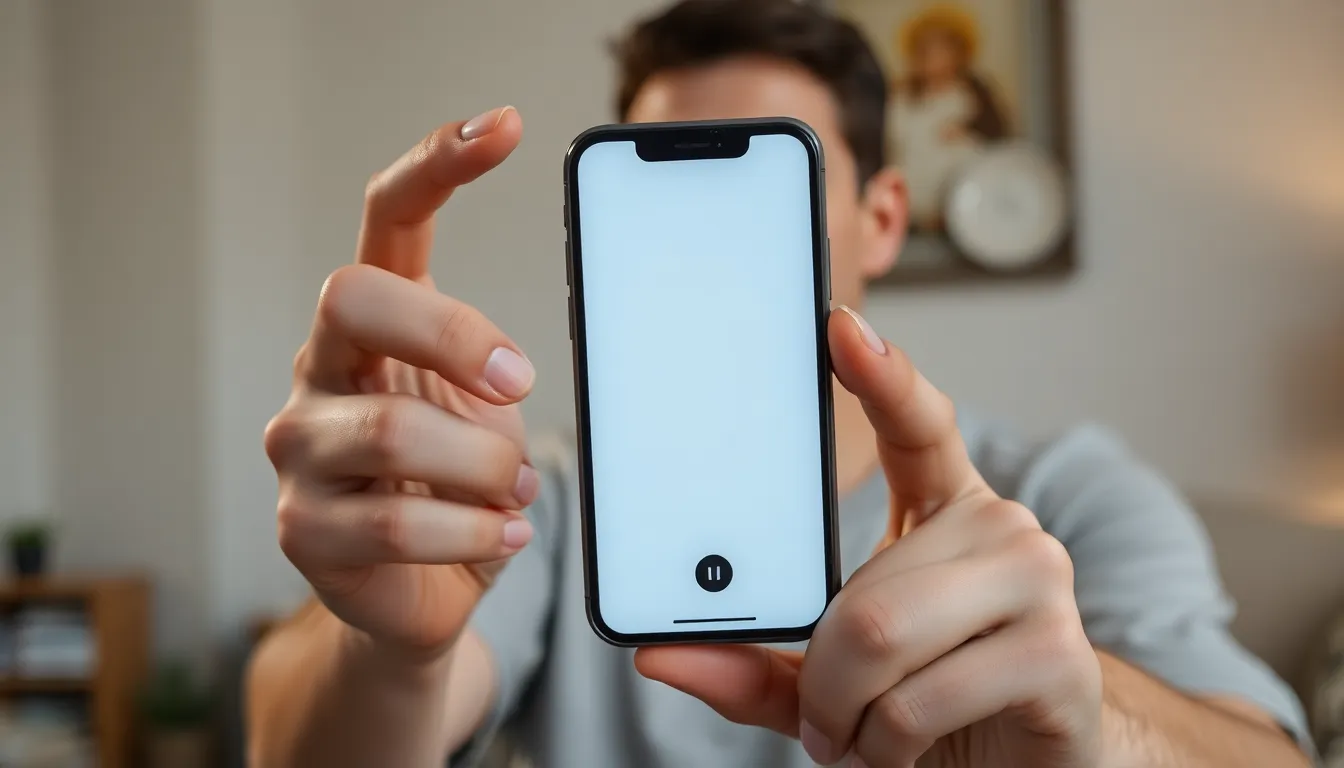
Taking a screenshot on the iPhone 15 is simple. Users can easily capture images with just a couple of button presses.
Side Button and Volume Up Combination
Press the Side button and the Volume Up button at the same time to capture a screenshot. Users should ensure both buttons are pressed quickly for the action to register. A flash on the screen indicates a successful capture. Thumbnails appear temporarily in the bottom left corner, allowing for quick viewing and editing. Tapping the thumbnail opens the editing tools for instant customization. Participants in group chats or social media will find this feature handy for sharing captured content.
Alternative Methods for Accessibility
AssistiveTouch provides another way to take screenshots, especially for those unable to use the physical buttons. Users can enable AssistiveTouch in the iPhone settings under Accessibility options. After activation, a floating button appears on the screen. Tapping this button opens a menu with a Screenshot option. This method allows individuals to capture screens without the necessity of pressing buttons. Integrating this feature into daily use enhances accessibility for everyone, making it easier to document important information.
Using AssistiveTouch
AssistiveTouch simplifies taking screenshots for users who prefer not to use physical buttons. It creates a floating button that offers quick access to various functions, including screenshots.
Enabling AssistiveTouch
To enable AssistiveTouch, navigate to Settings. Once there, select Accessibility, then tap Touch. After this, you’ll find AssistiveTouch and can toggle it on. A floating button immediately appears on the screen, ready for use. By setting it up, users gain accessibility to all screen functions without relying solely on physical buttons.
Taking a Screenshot with AssistiveTouch
Taking a screenshot using AssistiveTouch is straightforward. First, tap the floating button on the screen. Next, select Device from the menu, followed by More. Finally, choose Screenshot. A quick flash confirms the action, indicating a successful capture. Thumbnails appear briefly for easy viewing, allowing immediate editing or sharing of captured content.
Editing and Sharing Screenshots
Screenshots on the iPhone 15 can be easily edited and shared. Quick access to captured images enhances their usability.
Accessing Screenshots
Screenshots appear as thumbnails in the bottom left corner right after capture. Tapping this thumbnail opens the screenshot in a dedicated viewing interface. Alternatively, users can access all screenshots by opening the Photos app and navigating to the “Albums” tab. Under “Media Types,” selecting “Screenshots” reveals all saved screenshots. This organized method simplifies finding specific images for editing or sharing.
Editing Options
Editing features include cropping, drawing, and adding text. Following the tap on the thumbnail, users can access tools positioned at the bottom of the screen. Users can crop images by dragging corners to adjust the dimensions. Drawing implements allow freehand annotations, while the text tool enables users to add notes or labels. Once edits are complete, the “Done” button saves changes, ensuring a personalized image for sharing or archiving.
Sharing Options
Sharing options appear immediately after editing. Users can tap the share icon, displaying various apps for sharing, such as Messages, Mail, or social media platforms. Selecting an app opens a sharing interface where users can customize their message. Users can also copy the screenshot to the clipboard or save it to Files for future access. This flexibility allows users to quickly share experiences with friends or promote content on social networks.
Troubleshooting Common Issues
Users might encounter a few common issues while taking screenshots on the iPhone 15. First, if a screenshot fails to capture, ensure that both the Side button and Volume Up button are pressed at the same time. Quick taps instead of a long press can help register the action successfully.
Another issue arises when screenshots don’t appear in the Photos app. Users can check their settings to confirm that storage isn’t full, which can prevent new images from saving. It’s also advisable to navigate to Photos, then Albums, and select the Media Types section to ensure the screenshots are saved properly.
For those using AssistiveTouch, issues with accessing the Screenshot option may occur. Users should recheck AssistiveTouch settings to ensure the feature remains enabled. If not responding, turning AssistiveTouch off and then on again often resolves the issue.
Occasionally, users may find that thumbnails disappear too quickly for editing. To fix this, tapping the screenshot thumbnail soon after capturing often allows for immediate edits. Users can also enable the “Keep Photos” option in the Settings menu for archived screenshots.
If screenshots appear blurry, checking the phone’s display quality settings could help. With adjustments to brightness or accessibility settings, users gain better clarity in captured images. Lastly, for questions about other iPhone features while screenshots persist as an ongoing theme, searching Apple’s support page can provide additional troubleshooting tips.
Employing these straightforward solutions can enhance the screenshot experience on the iPhone 15, ensuring capturing moments remains efficient and enjoyable.
Knowing how to screenshot on the iPhone 15 opens up a world of possibilities for capturing and sharing important moments. Whether it’s a recipe a funny conversation or a memorable tweet this skill enhances digital communication.
With simple techniques like pressing the Side and Volume Up buttons together or utilizing AssistiveTouch users can effortlessly document their experiences. The editing and sharing features make it easy to personalize and distribute screenshots across various platforms.
By mastering these methods and troubleshooting tips users can fully enjoy the benefits of their iPhone 15 while ensuring they never miss a moment worth capturing.