Table of Contents
ToggleTransferring photos from an iPhone to a computer might sound like a task only a tech wizard could tackle, but it’s easier than finding your favorite sock in the laundry. Whether it’s those adorable puppy pics or that epic vacation shot, keeping your memories safe is crucial. Plus, who wants to run out of storage on their phone right when they’re about to snap a selfie?
Why Transfer iPhone Pictures to Computer?
Transferring iPhone pictures to a computer safeguards precious memories. Photos such as family gatherings and travel experiences deserve a safe storage option. Avoiding the risk of losing these images due to device malfunction or accidental deletion becomes crucial.
Managing storage also holds significance. Gradually, phone storage fills with pictures, videos, and apps, making it challenging to keep the device operating smoothly. Regularly transferring images maintains device performance and frees up valuable space.
Editing becomes simpler once pictures are on a computer. Software options available for computers often offer more advanced tools than mobile apps. Thus, users can enhance images and organize photo albums more efficiently on a larger screen.
Sharing pictures with family and friends proves easier. Sending files over email or cloud services can be quick after transferring images to a computer. It streamlines sharing treasured moments without the limitations of mobile devices.
Backing up media on a computer ensures security. Relying solely on an iPhone for storage risks losing everything in one unexpected moment. Creating a backup on a computer provides peace of mind, knowing that important memories remain intact.
Transferring images also assists with organizing photos. A computer allows the creation of folders, tags, and categories, facilitating quick access. This level of organization keeps memories readily available while reducing clutter on the phone.
Utilizing a computer enriches the photo management experience. With multiple ways to store, edit, and share pictures, users maximize their enjoyment of captured moments. Prioritizing these aspects demonstrates why transferring iPhone pictures to a computer proves vital.
Methods to Transfer iPhone Pictures
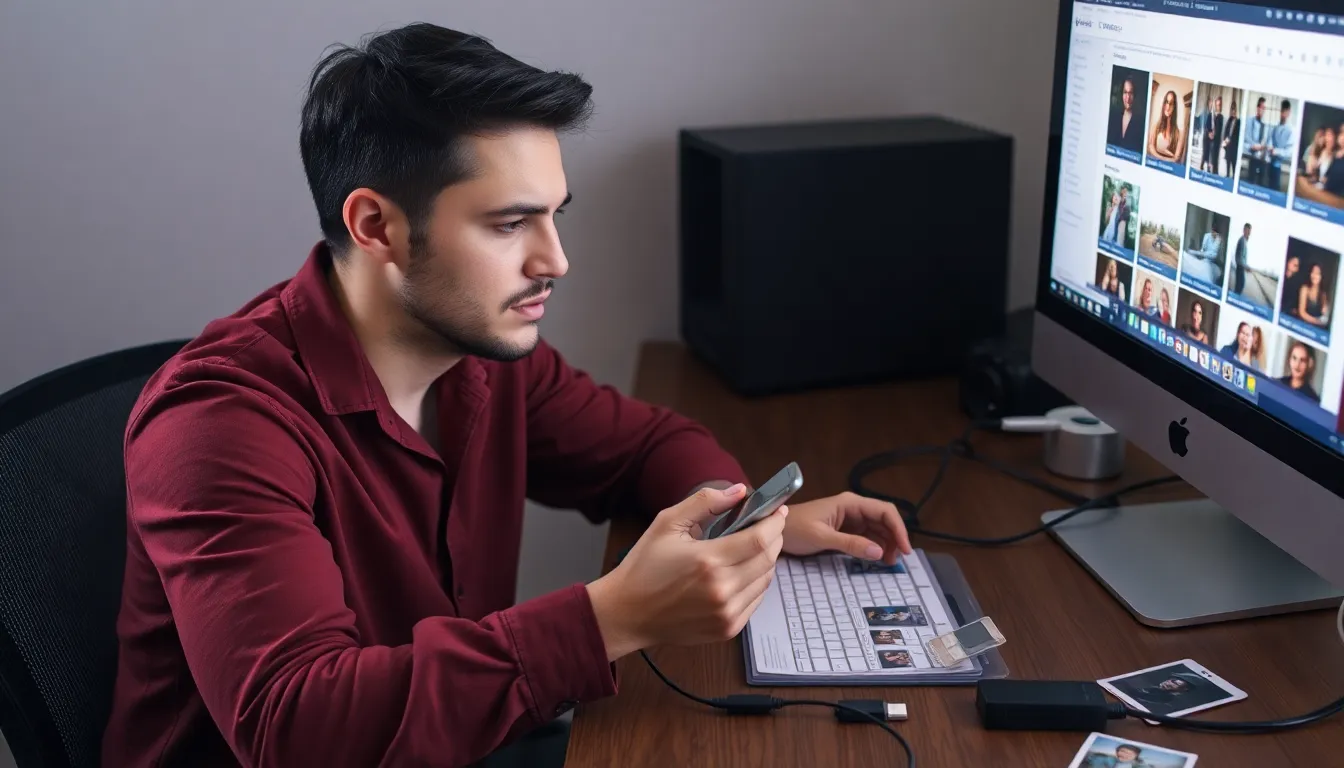
Several methods exist for transferring iPhone pictures to a computer. Each method serves different user preferences and situations.
Using USB Cable
Connecting an iPhone to a computer via USB cable is straightforward. First, plug the cable into the device and connect it to the computer’s USB port. Windows users may need to unlock their phone and select “Trust” when prompted. After that, the computer recognizes the device, allowing access to the photo library. Open “File Explorer” on Windows or “Image Capture” on macOS to find the iPhone. Users can select photos to copy and then drag them to desired folders on the computer.
Using iCloud
iCloud seamlessly syncs photos across devices. Users should ensure iCloud Photos is enabled on their iPhones by navigating to “Settings,” tapping on their name, and selecting “iCloud.” Once activated, photos automatically upload to iCloud. Accessing these images on a computer is easy; users can log into the iCloud website, select “Photos,” and download desired images. This method is convenient for those who prefer wireless transfers.
Using Third-Party Software
Many third-party software options simplify photo transfers. Programs like AnyTrans or Dr.Fone provide user-friendly interfaces for managing devices. Users install the software on their computers and connect their iPhones using a USB cable. The software typically scans the device, presenting photos for selection. Users can then choose specific images to transfer, facilitating an efficient way to manage photo collections.
Troubleshooting Common Issues
Transferring pictures from an iPhone to a computer can occasionally encounter problems. Users might face challenges with USB connections or iCloud sync issues, but these can often be resolved easily.
Issues with USB Connections
USB connection problems commonly arise during transfers. First, ensure the USB cable is functional and properly connected. Users should check the iPhone’s screen, as it may require unlocking or approving access to the computer. If the connection remains unresponsive, trying a different USB port can help. Sometimes, outdated drivers on the computer can cause issues, so updating these may resolve the problem as well. Restarting both devices can also clear minor glitches, allowing for smoother transfers.
iCloud Sync Problems
iCloud sync problems can complicate transferring photos. Users must confirm that iCloud Photos is enabled on their iPhones. If images don’t appear on the iCloud website, a stable internet connection is essential. Checking the iCloud storage space can help, as insufficient space may halt uploads. Signing out and back into iCloud sometimes resolves synchronization issues, bringing previously missing photos back into the library. Furthermore, confirming that the iCloud app is updated on the computer can prevent unexpected errors during access.
Tips for Efficient Photo Management
Organizing photos after transferring them to a computer improves accessibility. Create folders that reflect themes or events, such as vacations or family gatherings. Use tags to simplify searches, making it easier to locate specific images.
Backing up photos regularly enhances security. Set a schedule for routine backups to avoid potential data loss. Utilize external hard drives or cloud services for storing copies of important images.
Editing tools on a computer provide advanced features not available on mobile devices. Explore software options like Adobe Lightroom or Photoshop for professional-grade editing. Experiment with filters, cropping, or enhancements to improve image quality.
Sharing photos becomes seamless after transferring them to a computer. Utilize email or cloud platforms to distribute images to family and friends. Ensure file sizes are manageable for quicker uploads, adjusting resolution as necessary.
Using a consistent file naming system makes photo management straightforward. Include dates and keywords in file names to facilitate future retrieval. Avoid generic names that complicate searches, such as “IMG_1234.”
Reviewing and deleting unwanted photos can declutter storage. Periodically sort through images and remove duplicates, blurry shots, or ones that don’t hold significance. Streamlining the collection prevents device slowdowns and makes management easier.
Using these tips creates a more efficient photo management system, optimizing the experience of transferring and organizing iPhone images on a computer.
Transferring iPhone pictures to a computer is a straightforward process that offers numerous benefits. It not only helps in managing storage but also ensures that cherished memories are safely backed up. Users can take advantage of various methods such as USB connections iCloud and third-party software to find the option that best suits their needs.
Once transferred photos can be organized edited and shared effortlessly. Implementing efficient management practices like regular backups and a consistent naming system can further enhance the experience. By taking these steps users can protect their memories while enjoying the convenience of a well-organized digital photo library.